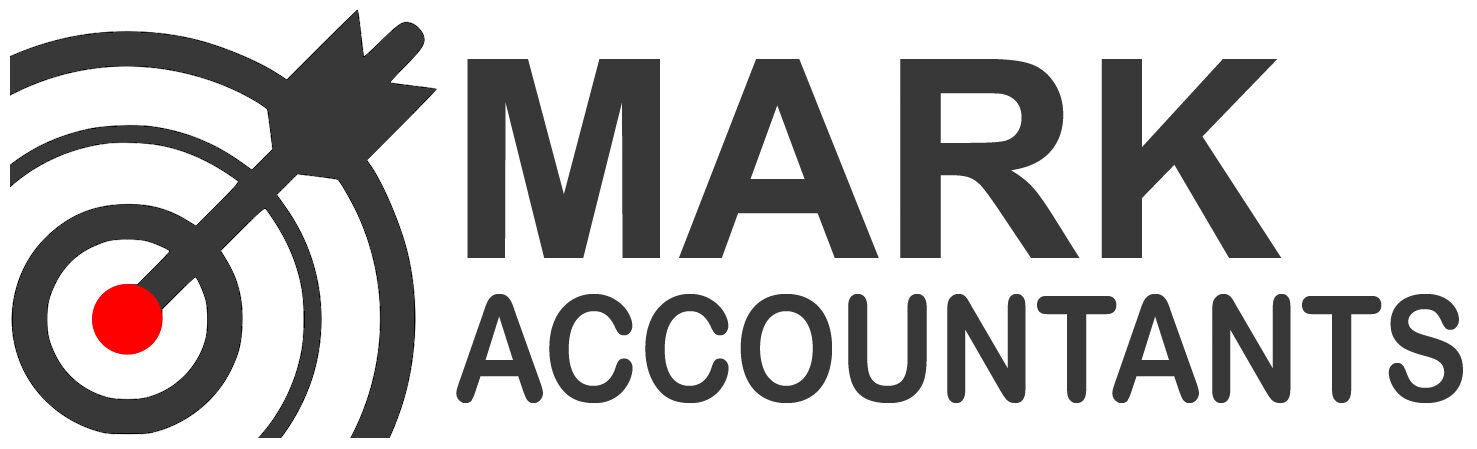Client-to-Agent Linking Steps
These steps help businesses use online services to nominate an agent.
About client-to-agent linking steps
Businesses can use the ATO’s online services to nominate an agent. These steps are for clients who need to nominate an agent.
You only need to do this when you:
- engage a new tax or BAS agent, or payroll service provider to represent you
- provide extra authorisation to your existing authorised agent (for example, they start representing you for a new obligation, such as income tax or a new entity in your group.)
Contact the ATO or your registered agent if you need guidance. Your agent can assist you, but they cannot complete the process for you.
Print these instructions
You can print these instructions directly from your web browser. Use the print icon on the top right of your screen and select Print this page.
You can also download this guide: Client agent linking steps (PDF, 203KB)
Do you have access to Online services for business?
- Yes – Go to step 3.
- No – Go to step 1.
Before you start Step 1 & 2
To complete step 1-2 you must be the principal authority.
This is the person responsible for the business and must be the first person to set up access to Online services for business. If you’re not sure what role you have, see Get started.
Step 1: Set up your Digital ID (myGovID)
Download the myGovID app, available from the App Store or Google and follow these instructions on how to set up your myGovID.
Choose your identity strength:
- A Strong myGovID – by verifying your Australian passport and either birth certificate, citizenship certificate, driver licence or Medicare card.
- A Standard myGovID – by verifying 2 Australian identity documents. With a Standard myGovID you will need to contact the ATO to complete Step 2.
Note: myGovID is unique to you, using your personal information – you cannot share it with others.
Step 2: Link your myGovID to your ABN
You’ll need to link your myGovID to your Australian business number (ABN) using Relationship Authorisation Manager (RAM).
If you have a Strong myGovID go to RAM and log in. Select Link your business and follow the prompts.
You’ll need to contact the ATO to complete this step if you:
- have a Standard myGovID
- are a primary person – this is a type of principal authority who’s not listed as an individual associate in the Australian Business Register. For example, the authorised contact of a government entity.
For more information, see How to link your business online.
Step 3: Log in to Online services for business
Use your myGovID to log in to Online services for business.
Step 4: Nominate your authorised agent in Online services for business
To complete this step you’ll need your agent’s (or payroll service provider’s) registered agent number.
From the Online services for business home page:
- select Profile, then Agent details
- at the Agent nominations feature, select Add
- on the Nominate agent screen, go to Search for agent
- type your agent’s (or payroll service provider’s) registered agent number and select Search
- select the agent you want to nominate
- check that the agent’s details are correct
- complete the Declaration
- select Submit.
You’ll now see your agent’s details listed under Agent nominations.
For more information, go to Agent nomination.
Step 5: Let your agent know you have nominated them
The agent you nominate won’t receive an automated system notification. It’s important to let them know when you’ve completed the nomination step.
Your agent has 28 days to action the nomination before it expires.
Extending a nomination
If the agent you’ve nominated needs more time to add you as a client, you can use the Extend feature. This will add another 28 days to your nomination from the day you extend.
The Extend feature will become available the day after submitting a nomination. It will remain available to select anytime during the 28 calendar days of the original nomination period.
To extend a nomination:
- from the Agent nomination screen in Online Services for Business, select Extend. Tip: You can find this next to your agent’s name.
- at the Extend agent nomination screen, check the details of the agent are correct. If they are not correct, you can delete an agent nomination by selecting Delete.
- complete the declaration and select Submit
- let your agent know when you have completed the extension.
If a nomination has expired, you won’t be able to extend it. You’ll need to submit a new nomination.
Source: ATO